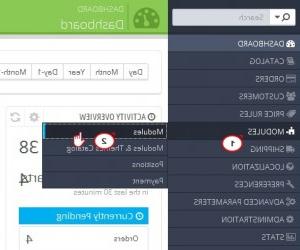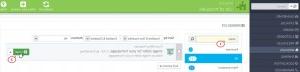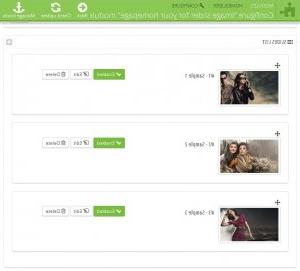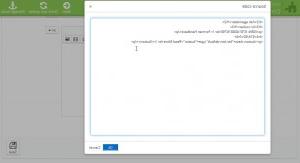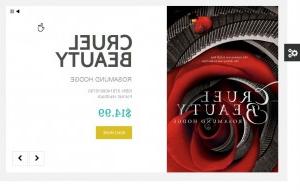PrestaShop 1.6.X. 如何使用“图像滑块为您的主页”模块
June 3, 2014
本教程将向您展示如何使用 “Image slider 为你的主页" module 在你的prestshop上.6 template.
PrestaShop 1.6.X. 如何使用“图像滑块为您的主页”模块
-
登录PrestaShop管理面板,进入 Modules -> Modules menu.
-
的名称 slider (or just “slider”) in the “Search” field on the Module List page. 这将显示 “Image slider 为你的主页" module. Click “Install” 如果没有安装,就安装它.
-
If the module 已安装,点击 “Enable” 要激活它,请单击 “Configure” 访问其选项.
-
On the module 配置页面,在 “Settings” 节,您可以:
-
手动输入的最大宽度 slider images in px;
-
enter the slider speed in ms;
-
enter the slider 暂停时间(毫秒);
-
set your slider to autoplay.
当你用完 “Settings” part, click “Save.”
-
-
第二部分叫做 “Slider List” 允许您上传,编辑,重新排序或删除 slider images. 默认情况下,此部分包含原始文件 slider images. Click “Enabled” to disable, “Delete” 删除它们或 “Edit” 用你的图像代替它们.
-
On the “Slider informations” 页,有以下选项:
-
在每个选项的右侧都有一个语言按钮,用于选择网站的多语言版本. Click “Save” 当您完成更改时. Click “+” 要添加更多幻灯片. 重新排列幻灯片, 选择要更改其当前位置的对象,并将其拖动到所需位置.
-
Go to Modules -> Positions to hook the module to the “Top of pages” 在您的网站主页上的位置.
-
打开您的网站的前端,看看变化:
请随时查看下面的详细视频教程: